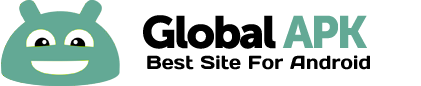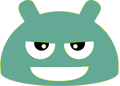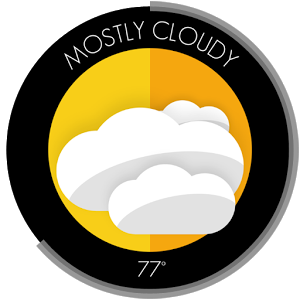
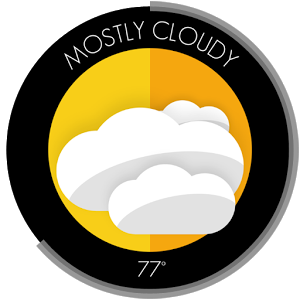
YOU MUST HAVE UCCW INSTALLED TO USE THIS SKINв?…в?…
If you have any problems, please do not rate low. The majority of the problems users face is from not knowing where a setting is in UCCW. Please email me with any problems and I can usually figure out what is going on and get back to you within a few hours.
Circle Weather UCCW Skin is a circular widget featuring original, flat design type weather icons.
Circle Weather: The skin displays the current weather condition with sleek, curved letters, as well as a full range of weather icons. Below the weather icon is the current temperature. Surrounding the circle is a battery meter to display your current battery level.
Circle Weather & Clock: This skin displays the circle weather skin nested next to a digital clock that includes the current time, date and day.
Please be aware that the current weather condition text is only available in English.
As always, I am open to feedback and suggestions on how to make this widget better for its users.
Permissions are due to 4.1+ workaround. You can read more about it here: http://goo.gl/OWbfb
в?…INSTALLATION INSTRUCTIONSв?…
Please view the video in screenshots or follow the below instructions. The video and instructions will be the same for all of my skins.
There is a problem with paid UCCW Skins on 4.1+ devices. In order to get this skin to show up on these devices, I have changed the app to a skin installer. (Note: you must have Allow installation of apps from unknown sources checked under Settings - Security for the skin installer to successfully launch the skin apk.)
1) Download and install the skin installer app from this Google Play listing.
2) After downloading and installing this skin installer app, click the "Open" button in the Google Play listing.
3) A skin installation app will launch. In the Circle Weather Skin Installer, select Install Skin.
4) A new app installation will now launch and you can proceed to install the skin as you would a normal apk.
в?…ADDING THE SKIN TO YOUR HOMESCREENв?…
One of the most frequent issues users email me about is that the skin is not showing up for them. Paid UCCW skins from the Google Play store only show up in one location (when adding a uccw widget). To add the skin to your homescreen follow these instructions. (Please note, these instructions will work for the majority of users but in some situations, the methods might be a little different due to different launchers.)
1) Long press in an open spot on your homescreen and select "Widgets".
2) Scroll down until you see the different UCCW sizes available.
3) Select the appropriate size from the list for the skin you are adding (for the clock skin, I use 4x3 and for the weather skin I use 3x3 or 4x4).
4) UCCW will now open a list of installed skins including paid UCCW skins from the Google Play Store (this is the only place the paid skins will show up).
5) Select from the list the skin which you wish to add.
6) On your homescreen a hand pointing to a blue dot will now appear with the words "Touch here" written below. Tap on the hand.
7) The skin will now appear on your homescreen.
To change certain skin settings (colors, hotspot settings, time format, etc) with hotspots deactivated, tap anywhere on the skin. You can now pick many color options and pick your favorite apps to launch from the hotspots (note: be sure to activate hotspots before you exit the settings by hitting the menu button and select "Lock Widgets (Hotspot mode) and select "On").
If you have any issues or problems installing the skin, please email me and I will get back to you as soon as I can.