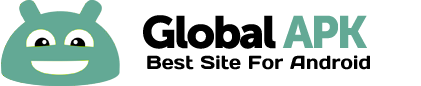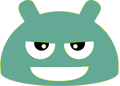Only for Samsung Galaxy S6, S6 Edge, S6 Edge+, S7, S7 Edge and Galaxy Note 4, Note 5, Note 7 with GearVR headset - WITHOUT ROOT
3-DAY REFUND GUARANTEED WITH 100% MONEY BACK (contact us to get refund)
в–є Turn OFF [Power Saving Mode] & make sure the [Date Time] of the phone is right before install this app
в–є If your ringing, vibration or alarm not work well after using this app, Switch to Gear VR mode and Restart your phone
в–є Go Google Play and search "Cardboard" keyword to download Cardboard apps. If it not work well with your Cardboard app (game), try to run with others and do following that game's instruction
в?† If you have a Samsung Gear VR headset, you might have noticed that the App store that comes with it has nice high-end games and applications. But not very many, and the prices are high compared to other mobile apps. Meanwhile, there are other a thousand apps and games for Google Cardboard.
в?† For Gear VR lovers, you can now use your Gear VR headset with Cardboard apps and games without launching the default Gear VR app. All you have to do is temporarily disable the [Gear VR Service]. As a result, the Samsung Gear VR app will not be auto-launched until you enable them again.
вњ” Play Cardboard apps on Gear VR is simple app, help you run any Cardboard apps and games on Samsung Gear VR by disabling Gear VR Service WITHOUT ROOT
вњ” Play Cardboard apps on Gear VR is easy to use, you can use this app to switch between Samsung Gear VR apps and Google Cardboard apps by a simple click
вњ” Home Screen Widget quickly to enable/disable Gear VR service
вњ” Advanced Mode to improve Motion Blur by enabling [Gear VR Developer Mode]
вњ” Hardware Key Disabler feature help you temporarily disable any hardware button you want (support for Galaxy S7 Edge and some Samsung devices)
вњ” Calibrate Cardboard apps Viewer - calibrate cardboard apps viewer (Screen to lens distance, Inter-lens distance, Distortion coefficients...etc) to work well with Samsung Gear VR with most comfortable VR experience.
вњ” Run Youtube app on Samsung Gear VR
вњ” Disable Oculus Home app from auto-loading
How to use:
- Run this application, then TAP ON the IMAGEof the platform that you want to run, Cardboard app (right-side) or Gear VR app (left-side)
- In Gear VR mode (only run GearVR app), when you put your phone into the Gear VR headset, no matter what app is currently playing, it will automatic switch you into the Gear VR starting space. It's a giant living room with the app selection screen.
- In Cardboard mode (only run Cardboard app), simply load up the app like the way you normally do, then put the phone in the headset. But now, instead of it switching into Gear VR mode, the app continues to run and you can play it. You can even use the trackpad for your button.
- Advanced mode, Hardware Disabler and Calibrate Cardboard apps Viewer are optional.
How to add Home screen Widget:
- Go Home screen, press and hold on Home screen for 1 or 2 seconds.
- Select WIDGETS tab, find [Play Cardboard apps on Gear VR] then drag and drop widget to Home screen
How to uninstall:
- This application use [Device Administrator] permission to work, so go Menu (on top-right corner) then click on Uninstall this app button in this application to uninstall
- In other way, Go Setting -> Security -> deactivate Device Administrator permission of this app before uninstall normally
Note:
- Enable [Gear VR service] which disabled by other Samsung Package Disabler app before install this app
- It may not work well on some Custom ROM or Rooted devices
We would love to hear from our customers. If you have any problem, questions or feedback about this app please contact us at [kunkunsoft@gmail.com]